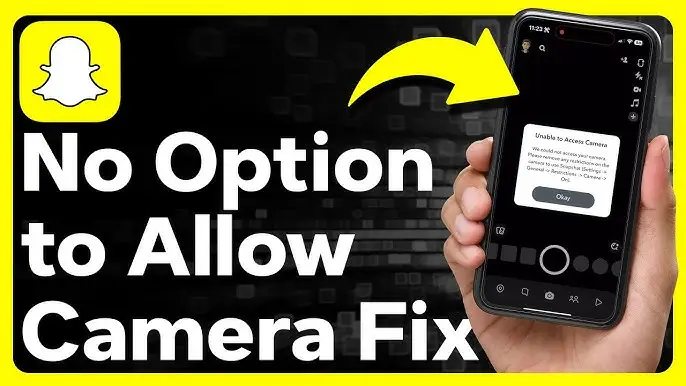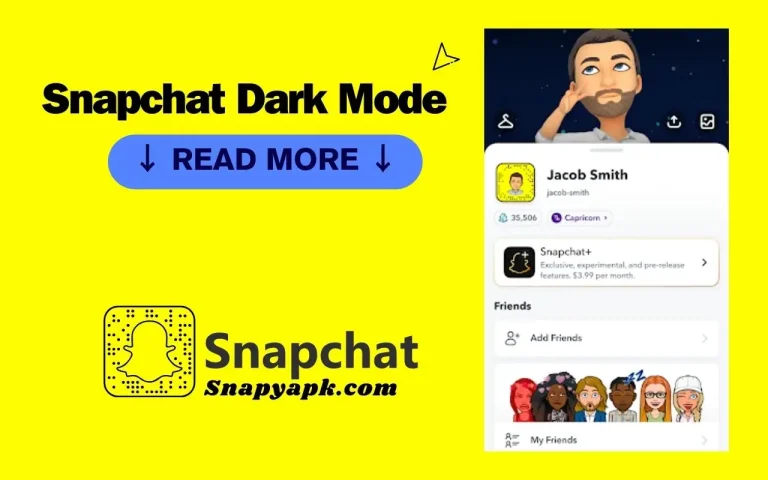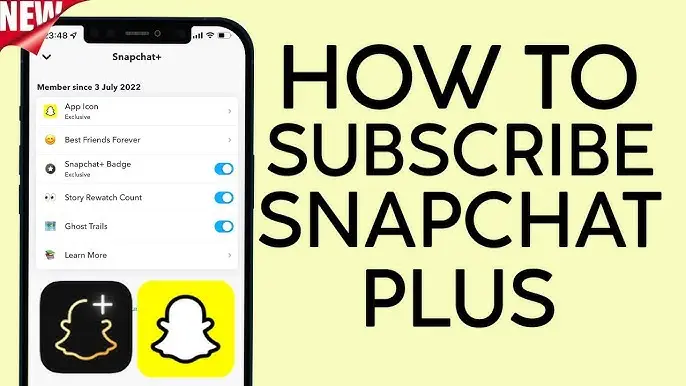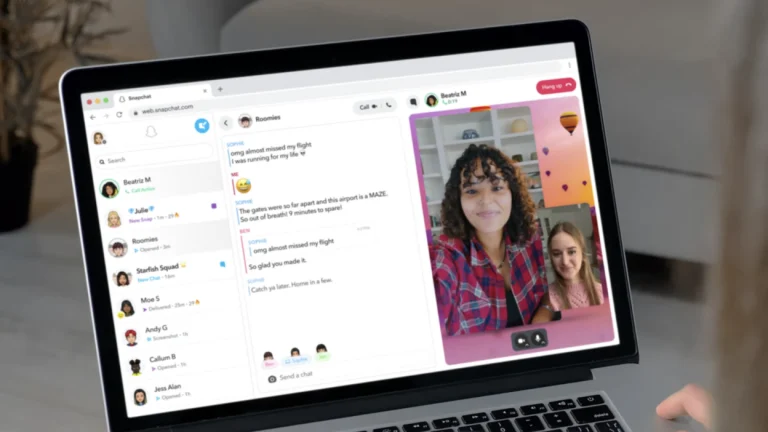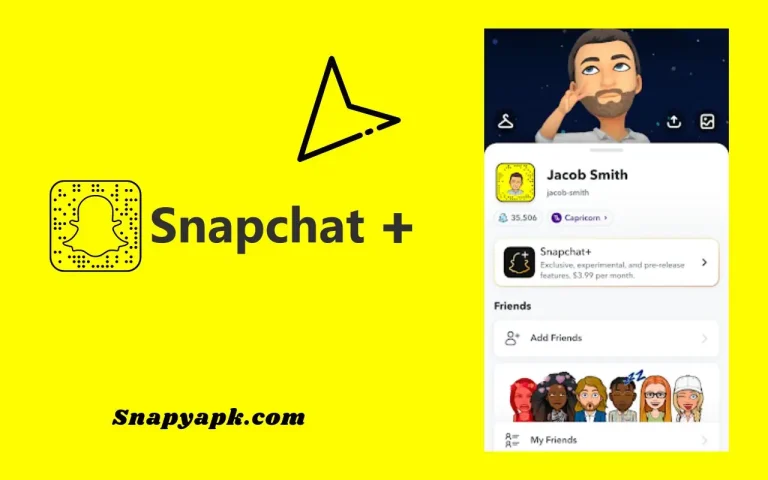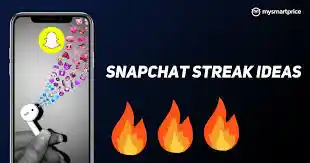How to Allow Camera Access on Snapchat?
By the way, with the advancement of technology and the invention of digital media, Snapchat has rapidly grown as a preferable platform for people who want to share pictures or videos and use creative filters. However, from time to time users experience a situation wherein the app cannot get camera access on Snapchat, which hinders their snapping. Therefore they cannot enjoy the app’s features.
Why Snapchat Needs Camera Access
Mostly Snapchat’s functionality is that of image and video capture. The tool mainly uses your phone camera to make instant captured ones, apply augmented reality (AR) filters, and participate in video calls. When your camera is not properly connected, these functions will be useless. Hence, making sure that SnapChat camera access is allowed must be a priority, as the user will not be able to use such features.
Reasons Snapchat Might Not Have Camera Access
One of many reasons why your Snapchat application could not have your camera is that you might have granted the required permissions. Find out these will enable you to quickly fix any problems. Some common reasons are:
First-time installation: Once you first load Snapchat, the application requires that you permit the camera. In case you accidentally refuse the request, you need to manually enable it.
Privacy settings: The privacy settings of your device might be set to block apps from accessing the camera by default.
Operating system updates: Sometimes, firmware updates on your smartphone could cancel authorizations or prohibit the access of specific apps on your hardware, such as the camera. Variations in the application: There might be times when Snapchat is away from faults that carry permission conflicts.
How To Allow Camera On Snapchat?
Now, let’s go through the steps for both iOS and Android devices to allow camera access on Snapchat.
For iPhone (iOS) Users
For Android Users
- To go to your device’s Settings, swipe down from the top and click on the equipment icon.
- Go to Apps and tap Settings down at the bottom or tap on App Information in the development section depending on the version of your Android phone.
- Find Snapchat in the list of installed apps, and tap on it.
- Tap “Permissions” then make sure the “Camera” button is enabled.
- Now, that the camera permission is activated, you can restart Snapchat to check the camera.
Allow Camera Access Within Snapchat
You can also modify your camera access directly within Snapchat’s settings. This approach will guide you to your phone’s settings to grant camera permission
- To open your profile, first tap on her Snapchat.
- In the top right corner [=Setting’s the gear icon=], tap Settings to open Snapchat’s settings.
- Swipe down to additional Services and then click Manage.
- Click Permissions.
- You will be presented with a list of permissions. If Camera access is disabled, you need to go to your phone’s settings and tap “Tap to Enable” to enable it.
What to Do If Your Camera Still Isn’t Working
If none of these methods manage to help you regain access to your camera on Snapchat, there might be a different cause, which you need to address. Here are a few other techniques that you can undertake:
1. The first one is to close the app by swiping it up from the active app list and make sure that it is not running in the background.
2. you can get rid of the cache on your Snapchat account by opening Settings, then clicking on Clear Cache and hopping over either the Clear or the Continue options.
3. If you are using an outdated version, update Snapchat immediately. If you have an iPhone, go to the App Store and look for your profile by tapping on your profile icon, then tap Snapchat to see if there is an update available you can tap Update if it is. For Android, open the Google Play Store and go to My Apps & Games, find Snapchat, and tap Update if needed.
Conclusion
Allowing camera encryption on Snapchat is a must to fully enjoy the app with features such as snapping photos and using cool filters. The quick fix suggested will immediately restore camera operation and thus, ensure that there is no hang-up of Snapchat while communicating with other friends. Always make sure to download the latest app and recheck your privacy settings twice to avoid any issues.
FAQS
Why can’t I enable a camera on Snapchat?
In case you can not find the camera on Snapchat, please adjust your privacy settings in the device’s settings or allow the app to have permission to the camera.
Why can’t I allow Snapchat to access the camera on iPhone 2024?
Please note that you have to allow the Snap camera to use the software by using the privacy setting on the iPhone. By default, the camera restrictions may be set.
How do I enable a snap camera?
Go to the settings of Snapchat to turn the Snap camera on. Click on Permissions, and now switch the Camera option on.
How to allow camera access on Snapchat iOS?
If you want to use the camera on Snapchat for your iOS, please do the following steps Settings, Privacy, Camera, and allow Snapchat to use the device’s camera.