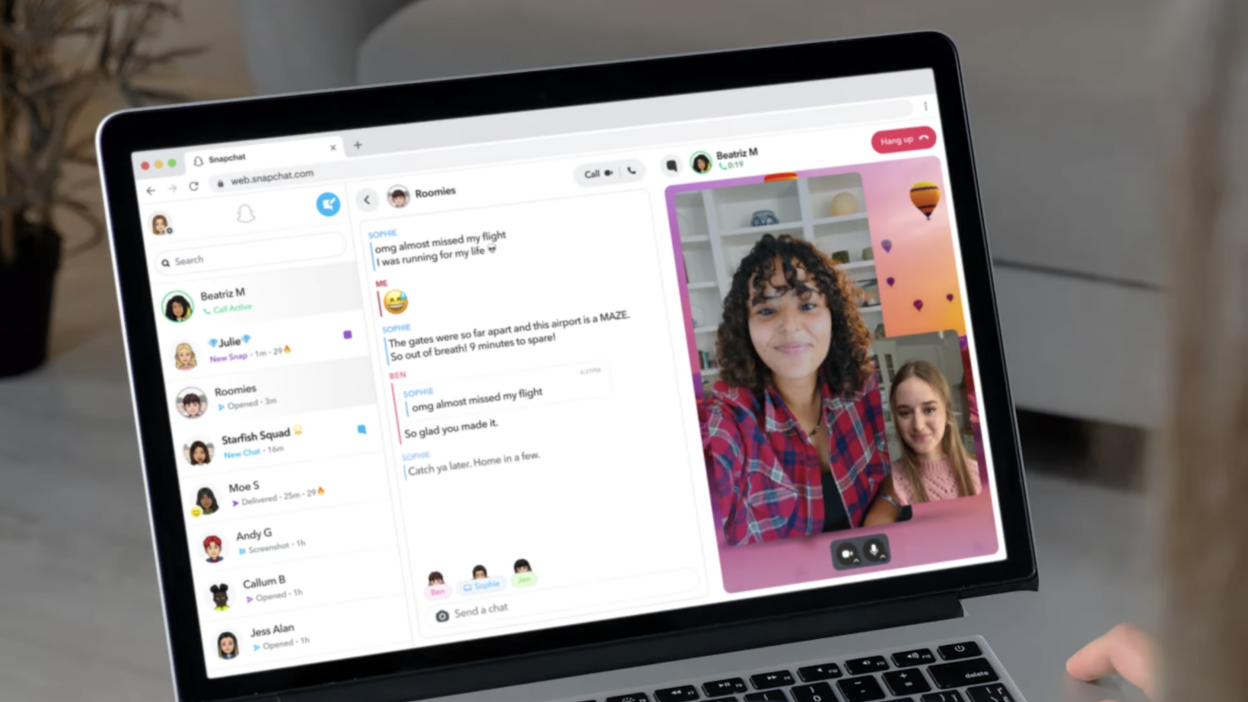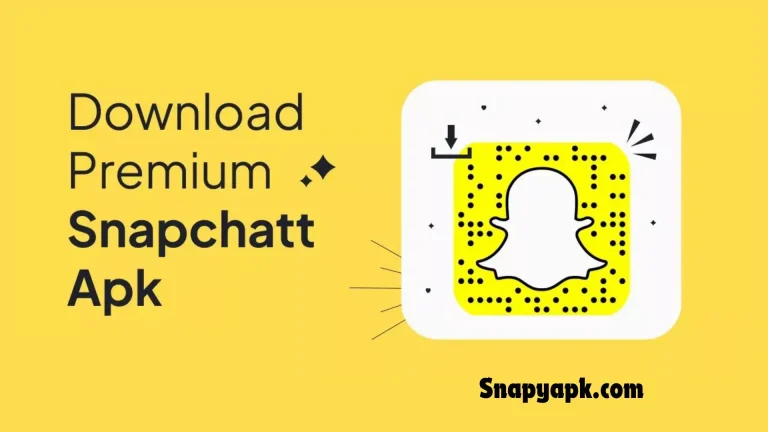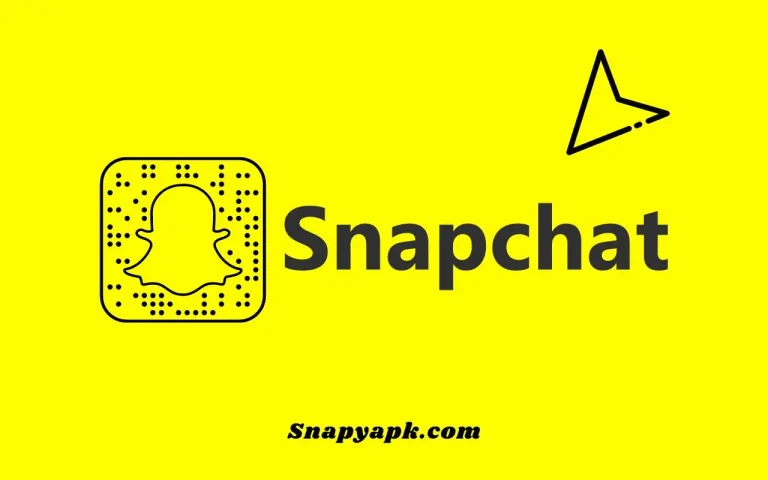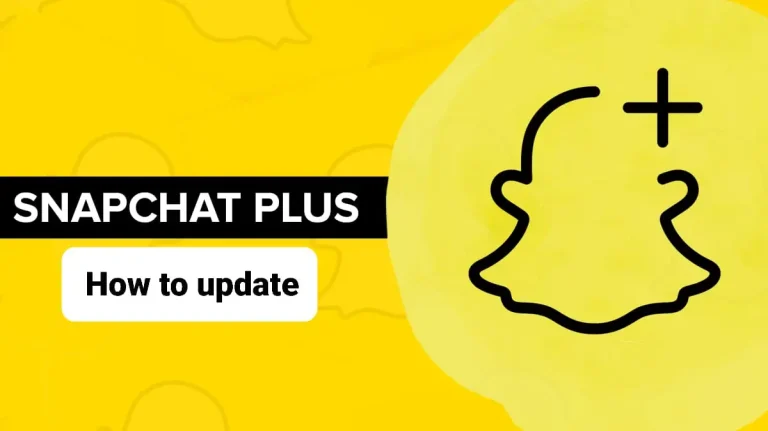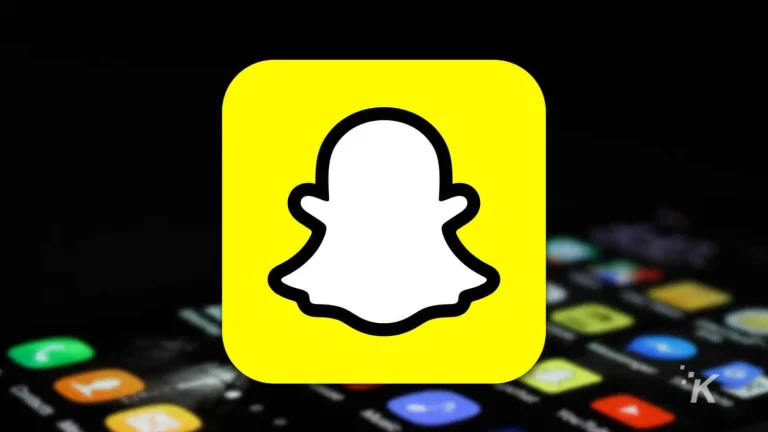How to Use Snapchat on PC
Snapchat is a platform that has changed the way you take and share photos and videos. It made ephemeral messaging widespread and forced to you reconsider how to present ourselves. Additionally, there were extra filters that used augmented reality. These have all contributed to its worldwide popularity. Even though it was designed for phones, you can still get Snapchat on PC and use it there as well.
Why Use Snapchat on PC?
- There are a lot of benefits that come with using Snapchat on your computer, which is what sets it apart from everything else.
- The bigger screen size makes you feel like you’re there. You can see things more clearly and do things more precisely have a physical keyboard and mouse when using Snapchat on your PC. That means typing out messages or navigating through the app is easier than ever before.
- If I use my PC for Snapchatting, I can do other things too. I can keep in touch with people while browsing online or working on another app altogether. All at the same time!
Your Gateway to Snapchat on PC
On your personal computer, you can only use Snapchat by making use of emulators. Emulators are smart programs that replicate one OS’ functions within another. What they do is act like a bridge that allows you to experience Snapchat uniquely on your PC. By them, you can run mobile applications on your computers hence linking your phone’s environment with the PCs. BlueStacks and NoxPlayer are examples of some commonly used emulators for accessing Snapchat on a PC.
Using Snapchat with BlueStacks
BlueStacks is a trustworthy Android emulator that allows easy integration of Snapchat into your PC, providing an opportunity to enjoy the platform without necessarily using a mobile device. Follow the steps :
- Download and install BlueStacks from the official website.
- Launch BlueStacks after installing it then set up your Google account.
- Look for Snapchat in the Google Play Store via BlueStacks and install the application.
Open Snapchat post installation, log in using your details, and, start using Snapchat on your computer.
Snapchat on PC with NoxPlayer
Another great emulator that can help you use Snapchat on your computer is NoxPlayer. Download NoxPlayer from the official website and download it. After you open NoxPlayer, sign in with your Google account details. Go to the Google Play Store on NoxPlayer and search for ‘Snapchat’. Install the app and then open it to log into your Snapchat account. Now you can have your PC through NoxPlayer.
Accessing via Chrome Extension
If you want to use Snapchat on your computer in a different way, try using Snap Camera which is a Chrome extension. Open Google Chrome on your PC and search “Snap Camera Chrome Extension” then install the extension into the browser carefully following all setup instructions given after successful completion of this process. When you have done everything right with installation, you will be able to access all the filters for Snapchat lenses through the snap camera seamlessly. With this feature enabled, one can enhance the quality of video calls made on platforms like Zoom, Skype, and Twitch among others during live streams.
Managing Snapchat Memories on PC
Snapchat Memories lets you save and revisit your snaps. Memorie however, is primarily designed for mobile but with a little push; it can be managed and accessed on a PC too. Sign in to your Snapchat account using an emulator like BlueStacks or NoxPlayer on the computer to do so. On any other device, your saved snaps can be viewed, edited, or deleted thus making sure that they are safe and can be reached from different gadgets.
Sending Snaps from PC – A Step-by-Step Guide
While Snapchat is designed for taking and sharing snaps on a mobile phone, it is also possible to send them from your computer. All you need to do is launch the Snapchat app within NoxPlayer or BlueStacks on your PC, take the ellipsis (…) screenshot using the PC control software such as keyboard or input/pointer pad, and then share it via the platform. ellipsis (…) After selecting the recipient, click send.
Viewing Stories and Discover Content
Stories and Discover on Snapchat are really important for the platform. Although they are made for mobiles, you can still watch them on your computer. With BlueStacks or NoxPlayer, sign in to your Snapchat account and go over the Discover and Stories tabs to see what’s new with your favorite publishers or creators.
Snapchat Filters and Lenses on PC
Among the many nice things that stand out about Snapchat is the vast variety of filters and lenses it has, which allow you to have fun and be creative with your pictures and videos. You can still use the filters and lenses on your snaps while operating Snapchat from a PC. This means that you can try out different effects that will make your content more enjoyable and interactive by adding various filters and lenses through BlueStacks, NoxPlayer, or Snap Camera to your computer.
Privacy and Security Measures
It is important to be very private on Snapchat when using it on different platforms. Get emulators and add-ons from only trusted sources to reduce the chances of insecurity. You have to keep updating your emulators and the Snapchat app so that you access the newest security packages.
Be careful with personal information sharing. Adjust the privacy settings according to your preference. This way, you will decide who can view your snaps and interact with you on Snapchat for an all-around secure experience.
Top Tips for Using
- Use a stable internet connection when operating Snapchat on the computer to avoid interruptions.
- To make your Snapchat experience better while using the emulator, set up the keyboard shortcuts as desired.
- Record Snapchat utilizing the emulator’s screen recording function then share the content later.
- Maximize the big screen so you can explore more about different Snapchat features and settings.
- To spice up your snaps and entertain your audience use filters, lenses as well and editing tools.
Conclusion
you will learn how to use Snapchat on your PC using emulators and add-ons. You can use BlueStacks, NoxPlayer, or Snap Camera. These tools offer unlimited possibilities for creativity and communication. You will find all the steps here on how to do it fast plus some hints that will help you to easily connect Snapchat with your personal computer. This way you will be able to share new things with friends and followers even if they are far away from each other. Don’t limit yourself, try Snapchat on PC and open up another world of visual storytelling and socializing